SATCHのシナリオをWebサーバーからダウンロードして使う
「SATCHのトラッキング・シナリオをSDカードからロードして使う」では、SDカードへのデータ保存は、別途アプリとかUSBで
行っていました。
アプリを2つ使うのは不便ということで、サーバーからのダイレクト・ダウンロード...ということにしてみました。
「SATCHのtestUpdateAndLoadZipを使って、トラッキングデータをサーバーから取得してみる」で使ったコードを一部流用します。
シナリオごとダウンロードして使います。
ダウンロードと完了の通知はLua側で行い、その後の処理はJava側で実行します。
例えば、http://example.com というサーバーにしておきます。
PHP言語が実行できるやつです。
Liteバージョンについてはコチラを参照
各project.dpdファイルを開いて、applicationidを「com.kddi.satch.xxxx」という感じで、共通にしておきます。
(xxxxは適当に読み替えてください)
各シナリオにFontファイルを追加。
SATCH Studio(フルバージョン)で、各シナリオを読み込み、作りこみをします。
SATCHを起動してシナリオを読み込む
2DElementを追加
File -> Add -> 2DElements -> Text2D
Name:text1
Top : 0.5
Left : 0.2
Font関連ファイルをIncludeしておきます。
default.ttf
dfusion.fontdef
mainのluascriptを開きます。
コードを加工。
以下のようなコードを追加します。
[変数]
URIはダミーです。適当に置き換えてください。
[関数]
targetDirectoryはPCの場合
C:\Documents and Settings\<ユーザー名>\Application Data\downloadZips
Androidスマホの場合は、
sdcard/ti/downloadZipsです。
targetDistantはサーバーのURLになります。
各ダウンロード用のファイル(*.zip、.update.xml)は別々のフォルダーに入ります。
mdl_AAA/Scenario_AAA.zip、.update.xml
mdl_BBB/Scenario_AAA.zip、.update.xml
mdl_CCC/Scenario_AAA.zip、.update.xml
...etcc
これらのファイルとフォルダーは、.update.xml作成時に生成されます。
ダウンロードが終了すると、Java側に通知するという段取りになります。
[追加]
Java側からの通知で、対象ファイルの名前でダウンロード関数をキックします。
Exportして、それぞれ共通のアプリケーションIDで署名ファイルを取得・更新しておきます。
Exportするフォルダー名は、それぞれ異なったものにします。
例
Scenario_AAA
Scenario_BBB
Scenario_CCC
...etc
各フォルダーをZIPアーカイブします。
適当なところに作業フォルダーを作って、ツールをコピーしておきます。
PrepareFolderForUpdate.exe
例:C:\Work
C:\Workに適当なフォルダーを作成。
例:C:\Work\scenario
ここに各ZIPを置いて、.update.xmlを作成します。
「SATCHのtestUpdateAndLoadZipを使って、トラッキングデータをサーバーから取得してみる」では署名ファイル作成のための工程が入ってましたが、 ここでは、.update.xmlを作成するだけです。
例:
DOS窓を開いて、
>cd C:\Work
>PrepareFolderForUpdate.exe -i scenario -o mdl_AAA
>PrepareFolderForUpdate.exe -i scenario -o mdl_BBB
>PrepareFolderForUpdate.exe -i scenario -o mdl_CCC
...etc
サーバーのドキュメントルートにdownloadzipsというディレクトリを作って、ここにフォルダー(mdl_AAA,mdl_BBB,mdl_CCC.....)ごと アップロードしておきます。
Javaでは、Luaからダウンロード終了の通知を受けて、ZIPを解凍し、オリジナルZIPを削除します。
現バージョンでは、解凍後、再度メニュをタップすることでシナリオをロードして実行します。
Java側で必要なコードのみ記述しておきます。
Luaとのインターフェース
TOP
インストール
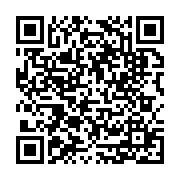
アプリをQRコードからインストールする方法はコチラを参照
TOP
トップページ| サイトマップ|
アプリを2つ使うのは不便ということで、サーバーからのダイレクト・ダウンロード...ということにしてみました。
「SATCHのtestUpdateAndLoadZipを使って、トラッキングデータをサーバーから取得してみる」で使ったコードを一部流用します。
シナリオごとダウンロードして使います。
ダウンロードと完了の通知はLua側で行い、その後の処理はJava側で実行します。
リンク
フェルメールの作品のトラッキングデータをダウンロード
SATCHのトラッキング・シナリオをSDカードからロードして使う
SATCHのtestUpdateAndLoadZipを使って、トラッキングデータをサーバーから取得してみる
TOP
やり方
【ダウンロード用サーバー】
サーバーが必要なので、別途準備が必要です。例えば、http://example.com というサーバーにしておきます。
PHP言語が実行できるやつです。
【SATCH側】
SATCH Studio Liteで、同じトラッキング対象・同じアプリケーションIDで異なる3Dオブジェクトを表示するための複数のシナリオを、事前に作成しておきます。Liteバージョンについてはコチラを参照
各project.dpdファイルを開いて、applicationidを「com.kddi.satch.xxxx」という感じで、共通にしておきます。
(xxxxは適当に読み替えてください)
各シナリオにFontファイルを追加。
SATCH Studio(フルバージョン)で、各シナリオを読み込み、作りこみをします。
SATCHを起動してシナリオを読み込む
2DElementを追加
File -> Add -> 2DElements -> Text2D
Name:text1
Top : 0.5
Left : 0.2
Font関連ファイルをIncludeしておきます。
default.ttf
dfusion.fontdef
mainのluascriptを開きます。
コードを加工。
以下のようなコードを追加します。
[変数]
URIはダミーです。適当に置き換えてください。
--add
local scene = getCurrentScene();
local text1 = Text2D(scene:getObjectByName("text1"))
URI = "http://example.com"
[関数]
targetDirectoryはPCの場合
C:\Documents and Settings\<ユーザー名>\Application Data\downloadZips
Androidスマホの場合は、
sdcard/ti/downloadZipsです。
targetDistantはサーバーのURLになります。
各ダウンロード用のファイル(*.zip、.update.xml)は別々のフォルダーに入ります。
mdl_AAA/Scenario_AAA.zip、.update.xml
mdl_BBB/Scenario_AAA.zip、.update.xml
mdl_CCC/Scenario_AAA.zip、.update.xml
...etcc
これらのファイルとフォルダーは、.update.xml作成時に生成されます。
ダウンロードが終了すると、Java側に通知するという段取りになります。
--add
function download_zip(zipname)
--
local targetcount = -1
local targetstatus = -1
local ltime = Timer()
local targetDirectory = ""
targetDirectory = getUserAppDataDirectory() .. "downloadZips/"
local msg = ""
local failed = false
if ("<your address here>" == URI) then -- note that the URI is defined in another .lua file and has to be customized to let it work
msg = "DEBUG message:\nYou need to customize the distant URI\nPlease modify this sample for your use, then recompile"
text1:setText(msg); LOG(msg);
failed = true
else -- user has customizeed the URI, can download
msg = "Starting download..."
text1:setText(msg); LOG(msg);
local targetDistant = URI .. "/downloadzips/mdl_" .. zipname .. "/"
local id = startRemoteUpdate( targetDistant, targetDirectory )
if ( id > 0 ) then
msg = "Download started, in progress..."
text1:setText(msg); LOG(msg);
local finish = false
repeat
status = getRemoteUpdateStatus( id )
if status==TI_DLFINISHED then
msg = "Download finsihed successfully"
text1:setText(msg); LOG(msg);
finish = true
ltime:start()
repeat
--
coroutine.yield()
until ltime:getTime() > 3
text1:setText("")
componentInterface:executeAppFunc("dlstatus","finished")
elseif status==TI_DLFAILED or status==TI_CANCELED then
msg = "Error: Download failed."
text1:setText(msg); LOG(msg);
finish = true
failed = true
else
coroutine.yield()
end
until finish
else
msg = "Error : Failed to start download."
text1:setText(msg); LOG(msg);
failed = true
end
end
end
[追加]
Java側からの通知で、対象ファイルの名前でダウンロード関数をキックします。
isCommand, command = componentInterface:pullCommand()
if isCommand then
--add
if command["CommandName"] == "dlzip" then
local zipname = command["arg0"]
download_zip(zipname)
else
handleCommand(command)
end
end
Exportして、それぞれ共通のアプリケーションIDで署名ファイルを取得・更新しておきます。
Exportするフォルダー名は、それぞれ異なったものにします。
例
Scenario_AAA
Scenario_BBB
Scenario_CCC
...etc
各フォルダーをZIPアーカイブします。
適当なところに作業フォルダーを作って、ツールをコピーしておきます。
PrepareFolderForUpdate.exe
例:C:\Work
C:\Workに適当なフォルダーを作成。
例:C:\Work\scenario
ここに各ZIPを置いて、.update.xmlを作成します。
「SATCHのtestUpdateAndLoadZipを使って、トラッキングデータをサーバーから取得してみる」では署名ファイル作成のための工程が入ってましたが、 ここでは、.update.xmlを作成するだけです。
例:
DOS窓を開いて、
>cd C:\Work
>PrepareFolderForUpdate.exe -i scenario -o mdl_AAA
>PrepareFolderForUpdate.exe -i scenario -o mdl_BBB
>PrepareFolderForUpdate.exe -i scenario -o mdl_CCC
...etc
サーバーのドキュメントルートにdownloadzipsというディレクトリを作って、ここにフォルダー(mdl_AAA,mdl_BBB,mdl_CCC.....)ごと アップロードしておきます。
【Eclipse側】
Javaでは、Luaからダウンロード終了の通知を受けて、ZIPを解凍し、オリジナルZIPを削除します。
現バージョンでは、解凍後、再度メニュをタップすることでシナリオをロードして実行します。
Java側で必要なコードのみ記述しておきます。
Luaとのインターフェース
public void postInitComponent(){
// override this if you need to do some special handling on the component after standard initialization
if (_isInitializedCorrectly) {
_kddiComponent.activateAutoFocusOnDownEvent(true);
_kddiComponent.registerCommunicationCallback("dlstatus", this, "dlstatus");
}
}
public void dlstatus(String[] arrayOfString) {
//
if (arrayOfString[0].equals("finished")) {
boolean res = download_exist();
if (res == true) {
String download_path = Environment.getExternalStorageDirectory().getAbsolutePath() + "/ti/downloadZips/" + "Scenario_" + target_name + ".zip";
String distination_path = Environment.getExternalStorageDirectory().getAbsolutePath() + "/ti/downloadZips/" + "Scenario_" + target_name;
extract(download_path,distination_path);
}
}
}
ZIPファイルが存在するかどうかチェック
private boolean download_exist(){
String download_path = Environment.getExternalStorageDirectory().getAbsolutePath() + "/" + "ti/downloadZips";
Log.i("DIR",download_path);
File scenario_dir = new File(download_path);
String tempname = "";
String z_name = "Scenario_" + target_name + ".zip" ;//ここは適当に変えてください。
//ファイル名のリストを作成
final File[] files = scenario_dir.listFiles();
for (int i = 0; i < files.length; i++) {
File file = files[i];
tempname = file.getName();
Log.i("FILE",tempname + "/" + z_name);
if (z_name.equals(tempname)){
return true;
}
}
return false;
}
解凍されたファイルが存在するかどうかチェック
public boolean scenario_exist(String target){
String scenario_path = Environment.getExternalStorageDirectory().getAbsolutePath() + "/ti/downloadZips";
File scenario_dir = new File(scenario_path);
String tempname = "";
String s_name = "Scenario_" + target;//ここは適当に変えてください。
//ファイル名のリストを作成
final File[] files = scenario_dir.listFiles();
for (int i = 0; i < files.length; i++) {
File file = files[i];
tempname = file.getName();
if (s_name.equals(tempname)){
return true;
}
}
return false;
}
ZIPファイルを解凍する(例)
public void extract(String filename,String folderpath) {
//この部分は、開発の固有性に強く影響される部分です
//ここで使っている関数はZIPの階層構造を再現できないので
//事前に元の階層構造を作っておく必要があります。
//親フォルダーを作ってから子フォルダーをつくるという手順です
//例:
File distparent_dir1 = new File(folderpath);
distparent_dir1.mkdir();
File distchld_dir2 = new File(folderpath + "/media");
distchld_dir2.mkdir();
File distchld_dir3 = new File(folderpath + "/media/model");
//解凍を開始
ZipInputStream in = null;
BufferedOutputStream out = null;
ZipEntry zipEntry = null;
int len = 0;
String f_name = "";
try {
in = new ZipInputStream(new FileInputStream(filename));
// ZIPファイルに含まれるエントリに対して順にアクセス
while ((zipEntry = in.getNextEntry()) != null) {
File newfile = new File(zipEntry.getName());
// 出力用ファイルストリームの生成
f_name = newfile.getName();
例:ファイルの拡張子を見て、コピー先を判断しています
String[] str1Ary = f_name.split("\\.");
int count = str1Ary.length;
if (str1Ary[count - 1].equals("jpg")){
out = new BufferedOutputStream(new FileOutputStream(folderpath + "/media/model/" + newfile.getName()));
}
// エントリの内容を出力
byte[] buffer = new byte[1024];
while ((len = in.read(buffer)) != -1) {
out.write(buffer, 0, len);
}
in.closeEntry();
out.close();
out = null;
}
//
File download_file = new File(filename);
//元のZIPファイルを削除
download_file.delete();
} catch (IOException e) {
e.printStackTrace();
}
}
対象ファイルをSDカードからロードする
public void loadScenario_II(){
//一度登録されたコールバック関数を解除しておく
cancelReservePlayScenario();
//
String SDFile = android.os.Environment.getExternalStorageDirectory().getPath();
String dpdfile = SDFile + "/ti/downloadZips/Scenario_" + target_name + "/project.dpd";//ここは適当に変えてください。
Log.w("FILENAME",dpdfile);
_kddiComponent.loadScenario(dpdfile);
}
private void cancelReservePlayScenario(){
if (handler != null && runnable != null){
handler.removeCallbacks(runnable);
runnable = null;
}
}
終了時などに登録されたコールバック関数を解除しておく
@Override
public void onResume(){
super.onResume();
if (_isInitializedCorrectly) {
// GL context is recreated and media is reloaded.
_kddiComponent.onResume();
reservePlayScenario();
}else{
//add
cancelReservePlayScenario();
}
}
@Override
public void onPause() {
// When the activity is paused the GL context is destroyed, so all media is unloaded.
//add
cancelReservePlayScenario();
}
@Override
public void onStop() {
//add
cancelReservePlayScenario();
super.onStop();
}
@Override
public void onDestroy() {
//add
cancelReservePlayScenario();
}
TOP
アプリケーション
このアプリは、トラッキング画像を認識して7体のモデルを表示します。
こんな感じ。
アプリが持つシナリオは最初の「Drummer」のみで、他のシナリオはダウンロードして使います。
トラッキング画像はこんな感じ。
起動時認識。
他のmusicianを選ぶ場合は、メニュキー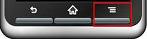 をクリックしてメニュを出します。
をクリックしてメニュを出します。
例えば「Sax」を選んでみます。
既にダウンロードされていた場合、Loading...が開始されます。
まだダウンロードされていない場合は、ダウンロードが始まります。
ダウンロードが終了し、メッセージが消えたら、再度メニュを開いて「Sax」をタップしてください。
シナリオがロードされます。
Saxを認識。
インストール
アプリをQRコードからインストールする方法はコチラを参照
TOP
トップページ| サイトマップ|