SATCHで1000円札を検出するAR
SATCHサンプルコードの使いまわしです。
でも、サンプルのままだと、月面の画像なんでどこにでもあるってわけにいかない。
で、1000円札にしてみました。
1000円札の上でロボットが踊るってのもなんなんで、リングを表示するようにしてみました。
目次
こんな感じ。
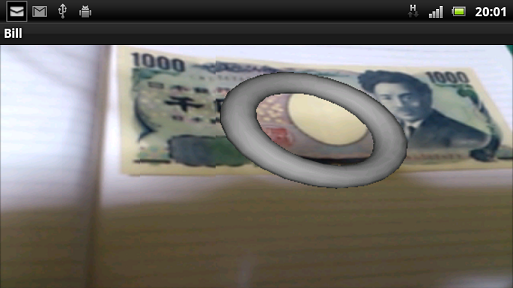
前処理
リアルカメラの初期設定
バーチャルカメラの設定
3Dオブジェクトを追加
トラッキング・シナリオを作って、3Dオブジェクトをトラッカーに配置
コンテンツをエクスポートしてシナリオファイル作成
シナリオを使ってアプリ作成
New
AR Viewer Library for Android (satch_Android_jp.zip)が更新されました。
最新版の更新はこちらから
(ユーザー登録が必要です)
TOP
前処理
サンプル素材をダウンロードして解凍しておきます。
SATCHを起動して、プロジェクトを作成(Bill)。
プロジェクトフォルダーに素材から以下をコピー。
Material/
●ti_torusフォルダー(D'FusionのMedia Libraryのもの)
●trackerフォルダー
●tracking.lua
TOP
リアルカメラの初期設定
開発用のWebカメラを設定しておきます。
ビデオキャプチャー・オブジェクトをシナリオに追加
メニューバー --> Add --> 2D Elements --> Videocapture
Name --> videocapture_live
Resource file --> trackerフォルダ内のvideoConfig_webcam_640x480_15fps.xml --> OK
ビデオキャプチャーの設定
Outlinerのvideocapture_liveを右クリック --> Edit Properties
Object editorのAlternative platformにチェック
Platform alternative resource file
android --> trackerフォルダ内のvideoConfig_android_backcam_320x240_15fps.xml
Set initial valuesボタンをクリック
テクスチャーにビデオキャプチャーを適用して、シーンに追加
メニューバー --> Add --> 2D Elements --> Videotexture
Name --> videotexture_live --> OK
Outliner --> videotexture_liveを選択
Object editor --> Video Textureの枠内
Video capture --> videocapture_live
Set initial valuesボタンをクリック
ビデオ・テクスチャーをViewportに適用
Object Editor --> viewportを選択
Background Textureパラメータ --> videotexture_liveに変更
Set initial valuesボタンをクリック
シナリオを保存し、テスト
メニューバー --> File --> Save
 Playボタンをクリック
Playボタンをクリック
次に作業のために、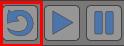 Resetボタンをクリック
Resetボタンをクリック
TOP
バーチャルカメラの設定
リアルカメラに対応するように、バーチャルカメラのパラメータを定義
Object editor --> camera
Camera parameters枠内
Calibration file --> tracker内のcameraCalib_webcam_640x480.xml
Alternative platformにチェック
Platform alternative resource file
android --> trackerフォルダ内のcameraCalib_android_320x240.xml
Set initial valuesボタンをクリック
Camera parameters枠内
Calibrateボタンをクリックして確認
パネルタブの左上にある"X"ボタンをクリックし、Camera Calibrationパネルを閉じる
Studioタブを選択
File --> Save
TOP
3Dオブジェクトを追加
シナリオに3Dオブジェクトを追加
Solution Explorer --> ti_torusを開く
ti_torus.sceneを3Dビューへドラッグ&ドロップ
3Dオブジェクトの位置を調整し、確認
Outliner --> ti_torusオブジェクトを選択
Object editor --> Position枠内のLocalZ座標 --> -3.00
Set initial valuesボタンをクリック
File --> Save
シナリオにライトを追加
メニューバー --> Add --> Effect --> Light
Name --> light1 --> OK
3Dオブジェクトを3Dビューアで確認
Outliner --> ti_torusを右クリック --> Open in 3D Viewer
Animationを選択 --> プルダウンメニュ内でtimelineを選択 --> Playボタンをクリック
パネルの左上の"X"ボタンをクリックして、3D Viewerタブを閉じる
Studioタブを選択
シナリオにスクリプトを追加
メニューバー --> Add --> Script
Name --> torus_manager
Owner --> ti_torus
Resource file --> torus_manager.luaという名前の空ファイルを作る
Outliner --> torus_managerを右クリック --> Open in Lua Editor
以下のコードをコピー&ペースト
local torus = Scenette(getCurrentScriptOwner())
コードの最後は改行で終わってください
File --> Save
Studioタブを選択
シナリオをテスト
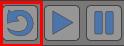 Resetボタンをクリック
Resetボタンをクリック
 Playボタンをクリック
Playボタンをクリック
テスト(オブジェクトにテクスチャがあれば、表示されます)が終わったら、
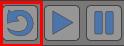 Resetボタンをクリック
Resetボタンをクリック
TOP
トラッキング・シナリオを作って、3Dオブジェクトをトラッカーに配置
トラッキング・シナリオを作成
1000円札を用意
メニューバー --> Tools --> Computer Vision
mode --> Lite
Userlevel --> Advanced
Scenario Mangerタブ
Createボタンをクリック
Target TypeがPlaneになっていることを確認
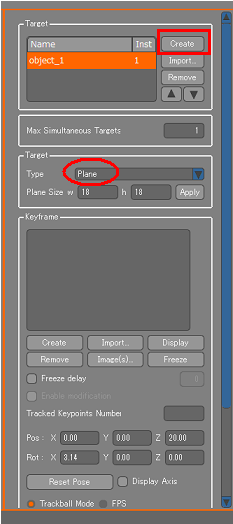
Target枠内のPlane Size
1000円札の場合は、w=16、h=9
Applyボタンをクリック
カメラにお札を映し、全体が映ったところで、Freezeボタンをクリック
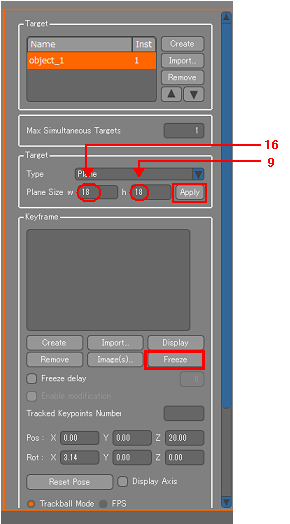
マウスを使い、赤い面がお札のイメージに重なるように調整します
拡大・縮小:マウス中央ボタンを押しながらドラッグ(前進:縮小、後進:拡大)
移動:右クリック+ドラッグ
回転:左クリック+ドラッグ
重なったところで、Createボタンをクリック
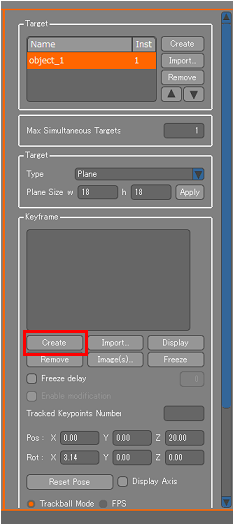
Genetate Classifiersをクリック --> OK
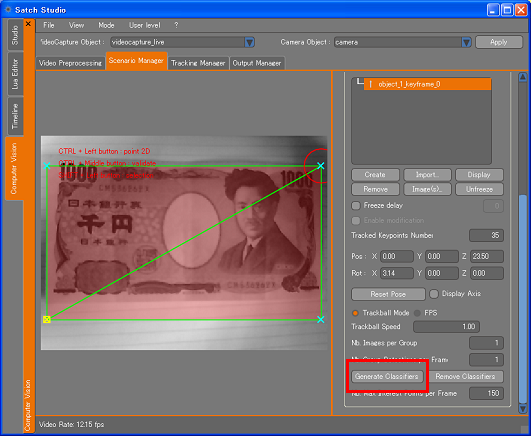
クラシファイルズの生成が開始されます(完了まで、結構時間がかかります)。
完了後、Tracking Managerタブに切り替え、ウェブカメラに画像を写し、正常にトラッキングするか確認
メニューバー --> File --> Save asを選択
trackerフォルダに保存(tracker.xml)
Luaスクリプトをオブジェクトとしてシナリオに追加
左横のStudioタブを選択
Solution Explorer --> tracking.luaを選択
3Dビューへドラッグ&ドロップ
Outliner --> luascriptを選択
Object Editor --> Edit Object Nameをクリック
「tracking」に名称変更
Set initial valuesボタンをクリック
トラッキング・データ取得用に空の3Dオブジェクトを追加
メニューバー --> Add --> 3D Elements --> Empty 3D object
Name --> Tracking_Object
Hierachy Managerでti_torusを、Tracking_Objectへドラッグ&ドロップ
ti_torusが選択された状態 --> Object editor --> Set initial valuesボタンをクリック
File --> Save
3Dオブジェクトをトラッキング画像に調整
 Playボタンをクリック
Playボタンをクリック
画像をカメラに写しトラッキング
3Dオブジェクトは非常に大きく、向きも正しくないので、サイズ・向き・位置の調整を行う
 Pauseボタンをクリック
Pauseボタンをクリック
Object editor --> ti_torusオブジェクトを選択
Position = 0, 0, 0
Orientation = 90, 0, 0
Scale = 0.07, 0.07, 0.07
Set initial valuesボタンをクリック
 Playボタンをクリック
Playボタンをクリック
File --> Save
![]()
TOP
コンテンツをエクスポートしてシナリオファイル作成
アプリ作成用に、シナリオを作る
Playの状態なら、 Pauseボタンをクリック
Pauseボタンをクリック
All Platformのプルダウンメニュを開く
androidを選択
Solution explorer内の、赤いアイコン が表示されているフォルダとファイルを選択
が表示されているフォルダとファイルを選択
選択したフォルダ・ファイル上で右クリック、Include in export listを選択
赤いアイコンがなくなるまで繰り返す
あらかじめ、デスクトップ等にエクスポート用のフォルダ(Scenario_a)を作成
メニューバー --> Project --> Export
target --> mobile
Platform --> android
Application ID --> com.kddi.satch.bill
Export folder --> エクスポート用のフォルダ(Scenario_a)
Exportをクリック
TOP
シナリオを使ってアプリ作成
(1)Eclipseを起動して、プロジェクトを新規に作成
File -> New -> Other
Android -> Android Project
プロジェクト名は「Bill」。
Project Name -> Bill
Build Target -> Android 2.3.3
Package Name -> com.kddi.satch.bill
プロジェクトの"assets"フォルダにScenarioフォルダーを作成、その中に作成済みのScenario_aフォルダーをコピー。
前にダウンロードした、AR Viewer Library for Android (satch_Android_jp.zip)を解凍。
プロジェクトに"libs"フォルダを作成し、satch.jarをコピー。
"libs"フォルダ内に"armeabi"フォルダを作成し、libsatchAnrdoid.soとlibtiAndroidAR2.soをコピー。
resフォルダーにdrawableフォルダーを作ってアイコンを作成
プロジェクトをRefresh。
satch.jarを右クリックしてビルドパスを通します。
Build Path -> Add to Build Path
(2)AndroidManifest.xmlを編集
<Activityに以下を追加 android:screenOrientation="landscape" android:configChanges="orientation|keyboard|keyboardHidden"
</application>の下に以下を追加 <!-- 画像解像度を設定します --> <supports-screens android:anyDensity="false" android:normalScreens="true" android:largeScreens="true" android:smallScreens="true" android:resizeable="true"> </supports-screens> <!-- カメラ機能、ライセンス認証で利用するパーミッションを許可します --> <uses-permission android:name="android.permission.CAMERA" /> <uses-permission android:name="android.permission.WAKE_LOCK" /> <uses-permission android:name="android.permission.WRITE_EXTERNAL_STORAGE" /> <uses-permission android:name="android.permission.ACCESS_COARSE_LOCATION" /> <uses-permission android:name="android.permission.INTERNET" /> <uses-permission android:name="android.permission.ACCESS_NETWORK_STATE" /> <uses-permission android:name="android.permission.ACCESS_WIFI_STATE" /> <!-- オートフォーカスを設定します --> <uses-feature android:name="android.hardware.camera" /> <uses-feature android:name="android.hardware.camera.autofocus" /> <uses-sdk android:minSdkVersion="7" />
(3)プロジェクトにパッケージを追加
File -> New -> Package
Name -> com.kddi.satch.billactivity
このパッケージに、抽象クラスを作成。
com.kddi.satch.billactivityを選んで、
File -> New -> Class
Name ->BillActivity_simple
Modifiers -> Public/abstract
コードは以下の通り。
【BillActivity_simple.java】
package com.kddi.satch.billactivity; import android.app.Activity; import android.app.AlertDialog; import android.app.Dialog; import android.content.DialogInterface; import android.content.pm.ApplicationInfo; import android.content.pm.PackageManager; import android.content.pm.PackageManager.NameNotFoundException; import android.os.Bundle; import android.os.Handler; import android.view.KeyEvent; import android.view.View; import android.widget.FrameLayout; import com.kddi.satch.LoadScenarioStatus; import com.kddi.satch.ARViewer; public abstract class BillActivity_simple extends Activity { protected abstract String getSampleScenarioName(); protected abstract String getSampleLogTag(); protected boolean _isInitializedCorrectly; protected ARViewer _kddiComponent; protected FrameLayout _frameLayout; public void resetMembers(){ _isInitializedCorrectly = false; _frameLayout = null; _kddiComponent = null; } private static final int DIALOG_EXIT = 0; public void initComponent(){ _isInitializedCorrectly = false; _kddiComponent = new ARViewer(this); // This FrameLayout must be empty (but initialized) when you pass it to the kddiComponent.initialize() method. _frameLayout = new FrameLayout(this); _kddiComponent.initialize(_frameLayout); _isInitializedCorrectly = true; } @Override public void onCreate(Bundle savedInstanceState) { super.onCreate(savedInstanceState); // Add null to AR Viewer Library compornent's reference. resetMembers(); } @Override public void onRestart() { super.onRestart(); } @Override public void onStart() { super.onStart(); // Create AR Viewer Library compornent. initComponent(); postInitComponent(); initContentView(); if (_isInitializedCorrectly) { // Do authorize and madia is loaded. // You must call loadScenario() method. loadScenario(); } } @Override public void onResume(){ super.onResume(); if (_isInitializedCorrectly) { // GL context is recreated and media is reloaded. _kddiComponent.onResume(); reservePlayScenario(); } } @Override public void onPause() { // When the activity is paused the GL context is destroyed, so all media is unloaded. if (_isInitializedCorrectly) { cancelReservePlayScenario(); if (_kddiComponent.checkLoadScenarioStatus() == LoadScenarioStatus.COMPLETE) { _kddiComponent.pauseScenario(); } _kddiComponent.onPause(); } super.onPause(); } @Override public void onStop() { releaseContentView(); // Destroy AR Viewer Library Objects. if (_isInitializedCorrectly){ _kddiComponent.terminate(); _kddiComponent = null; _frameLayout = null; } super.onStop(); } @Override public void onDestroy() { // Destroy AR Viewer Library Objects. if (_isInitializedCorrectly){ _frameLayout = null; _kddiComponent = null; } super.onDestroy(); resetMembers(); // forced clean } @Override public boolean onKeyDown(int keyCode, KeyEvent msg){ switch(keyCode){ case android.view.KeyEvent.KEYCODE_BACK : showDialog( DIALOG_EXIT ); return true; } return false; } public void postInitComponent(){ // override this if you need to do some special handling on the component after standard initialization if (_isInitializedCorrectly) { _kddiComponent.activateAutoFocusOnDownEvent(true); } } public void initContentView(){ // override this if you need to do some special handling on the component after standard initialization if (_isInitializedCorrectly) { // you'll probably use some other UI object as the content view that itself will embed the component's frame layout -- here you can change all this // by default, the frame layout containing DFusion will be the activity content view setContentView(_frameLayout); } } public void releaseContentView(){ // override this if you need to do some special handling on the component after standard initialization if (_isInitializedCorrectly) { // do here the release of the your UI instances (if customized) } } public void loadScenario(){ ApplicationInfo appInfo = null; PackageManager packMgmr = getApplicationContext().getPackageManager(); try { appInfo = packMgmr.getApplicationInfo(getPackageName(), 0); } catch (NameNotFoundException e) { e.printStackTrace(); throw new RuntimeException("Unable to locate assets, aborting..."); } String dpdfile = appInfo.sourceDir + getSampleScenarioName(); _kddiComponent.loadScenario(dpdfile); } // Set polling rate for loading the media. private final int REPEAT_INTERVAL = 100; private Handler handler = new Handler(); private Runnable runnable = null; // private void reservePlayScenario(){ if (runnable == null){ runnable = new Runnable(){ @Override public void run(){ LoadScenarioStatus status = _kddiComponent.checkLoadScenarioStatus(); if (status == LoadScenarioStatus.CANCEL){ // cancel(appli suspend) }else if (status == LoadScenarioStatus.COMPLETE){ // Ready to play scenario _frameLayout.setVisibility(View.VISIBLE); _kddiComponent.playScenario(); }else if ( status == LoadScenarioStatus.ERROR_NETWORK_UNUSABLE || // faild to load a media becase of no network connection. status == LoadScenarioStatus.ERROR_NETWORK || // faild to load a media becase of network error. status == LoadScenarioStatus.ERROR_SOFTWAREKEY || // faild to load a media becase software key has not be found on server. status == LoadScenarioStatus.ERROR_CONTENT_STOPPED || // faild to load a media becase content has stopped. status == LoadScenarioStatus.ERROR_SERVER || // faild to load a media becase of server error. status == LoadScenarioStatus.ERROR_ETC // faild to load a media becase of another error. ){ // error }else{ handler.postDelayed(this, REPEAT_INTERVAL); } } }; handler.postDelayed(runnable, REPEAT_INTERVAL); } } // private void cancelReservePlayScenario(){ if (handler != null && runnable != null){ handler.removeCallbacks(runnable); runnable = null; } } protected Dialog onCreateDialog(int id) { Dialog dialog; switch(id) { case DIALOG_EXIT: { AlertDialog.Builder builder = new AlertDialog.Builder(this); builder.setMessage( "Really want to quit the sample?" ) .setCancelable(true) .setPositiveButton("Yes", new DialogInterface.OnClickListener() { public void onClick(DialogInterface dialog, int id) { finish(); }}) .setNegativeButton("No", new DialogInterface.OnClickListener() { public void onClick(DialogInterface dialog, int id) { dialog.cancel(); }}); dialog = builder.create(); break; } default: dialog = null; } return dialog; } }
既存のBillActivity.javaを上の抽象クラスを継承するコードに書き換えます。
【BillActivity.java】
package com.kddi.satch.bill; import com.kddi.satch.billactivity.BillActivity_simple; public class BillActivity extends BillActivity_simple{ private static final String THIS_CLASS_SHORT_NAME = BillActivity.class.getName().replace("com.kddi.satch.bill.", ""); private static final String THIS_LOGTAG = THIS_CLASS_SHORT_NAME; // Set AR scenario file path. private static final String SCENARIO_NAME = "/assets/Scenario/Scenario_a/Bill.dpd"; protected String getSampleScenarioName() { return SCENARIO_NAME; } protected String getSampleLogTag() { return THIS_LOGTAG; } @Override public void postInitComponent(){ super.postInitComponent(); } }
(4)アプリを登録する
コーディングは以上ですが、このままでは動きません。
実機で動かそうとすると以下のようなライセンス・エラーになります。
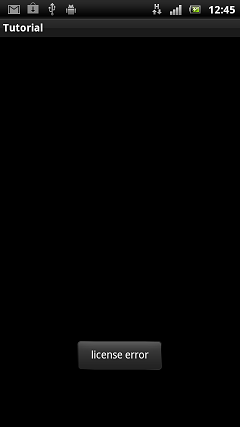
SATCH Developer siteのマイページに移動。
New(2012/09/19)
レギュレーションが変わりましたので修正しておきます。
新規の場合、アプリ追加ボタンをクリックします。
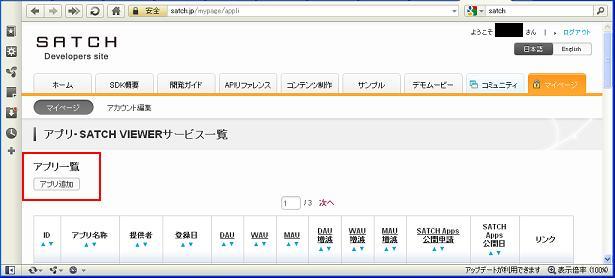
最低限、必要な項目は以下の通り。
●対象OS
Android/iOS
●アプリ名称
適当に
●公開範囲
とりあえずは非公開
●アプリアID
マイページに戻って、「コンテンツ一覧」をクリックします。

「コンテンツ追加」ボタンをクリックします。
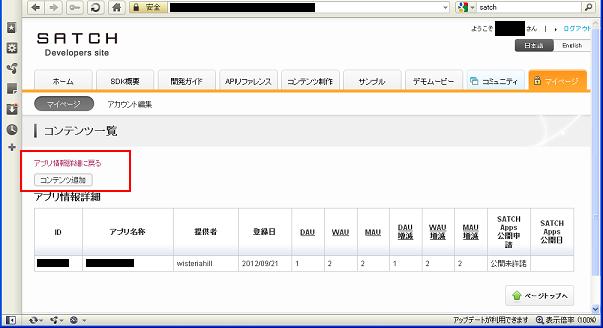
アプリ名称を確認して、コンテンツ名称を記入して、署名ファイルを選びます。
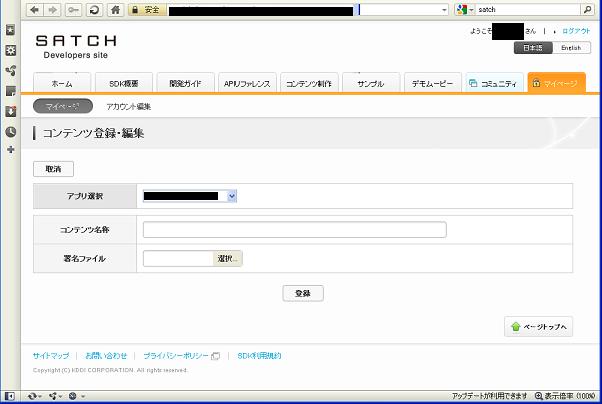
assets/Scenario/Scenario_a/Bill.dpd.dfkファイルです。
登録ボタンをクリックすると、署名ファイルのダウンロード画面が出てきます。
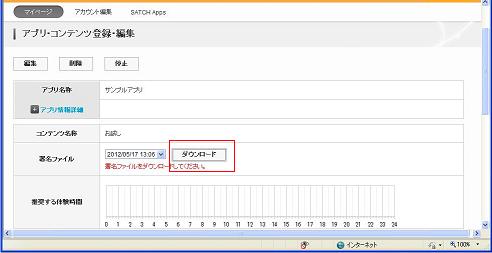
ファイルをダウンロードして、assets/Scenario/Scenario_a/Bill.dpd.dfkに上書きしてください。
以上でアプリ生成完了。
こんな、感じです。
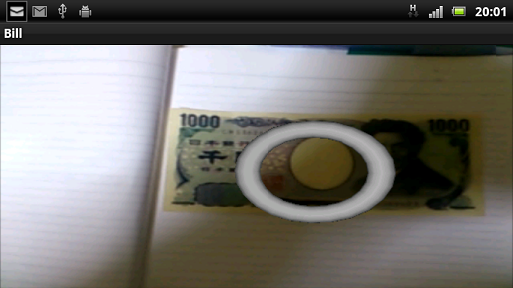
動作確認:docomo Xperia acro
EclipseのBillプロジェクトのサンプル
ただし、Senario_aは独自に作ってApplication IDを変えておかないと、
TOP